Feel free to share
 Using this site means trees will be planted. ^.^
Using this site means trees will be planted. ^.^
(Find out more)
Spell & monster card creator
With this card creator you can easily create your own spell cards, monster cards, and any other card your imagination may come up with. This is definitely one of the more complex tools on this site, at least at first glance, but you'll generally get the hang of it quickly after playing around with it for a little bit.
Instructions
To tool works as follows:
- Main: The four options under main affect the body of the card, and thus the background. You can change the height, the width, the background color, and you can even set a background image to really make things look fancy. The width is set to 245 pixels, and the height to 335 pixels by default. This is the size of the average spell and monster card in many games, but they do differ across systems.
- Layers: The layers allow you to add segments of the card. There are 5 default layer divisions, but you can create any card by simply adding, resizing, and dragging around the single layer style.
All the layers can be dragged around and resized as you wish. But doing so could cause some of the layers below it to move, so it's best to start from the top, and work your way to the bottom.
- Adding text: You can add text to all the fields you add to the card, but note that resizing has to be toggled off in order to be able to enter text.
- Selecting a field: To select a field all you have to do is click it. The border will change, but depending on what alterations you've made the change might not be as obvious. You should usually see a kind of darker, inner border however.
- Changing the fields: You can add any text to each field, but the text itself can be altered as well. All the options not part of the "Main" options will affect the selected field, so you can change the font size, the borders, the font styles, families, and so on.
You can even set a background image, this way you can add visible representations of spells, monsters, or other elements you'd like.
- Google fonts: Default fonts are nice and all, but there are far more interesting fonts to play with. Google provides a whole range of fonts (found here). Simply pick a font you like, copy the link href in the top field of the Google font option on this site, and the font-family section in the bottom field, then click the 'Add to list' button to add it to the dropdown menu of the font family option above it. Simply select it in the dropdown menu, click apply, and the Google font will be applied.
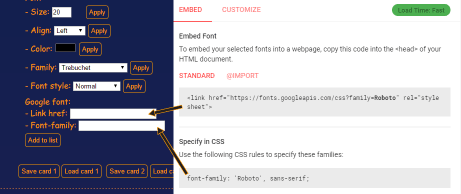
- Toggling resize and dragging: You can turn dragging and resizing off and on using the corresponding buttons. This'll help immensely with avoiding accidental moving of the fields once you have a layout you enjoy.
- Drag grid: It's possible to enable a dragging snap grid, which will help immensely with making sure all the text fields line up perfectly. Simply selecting how snappy you wish the grid to be (1 being the smallest increment), and click apply.
- Clearing: You can clear selected elements or the entire card using the 'clear selected' and 'clear card' options respectively.
- Add to collection: Once you're done with a card you can click the 'add card to collection' button, it'll copy the card to a seperate canvas below. You can still alter the text of the copied version (perhaps to fix a typo), but you can no longer alter anything else. These cards will also show up when you try to print the page, or they could be saved with a screenshot, and then editing or printed using a better program. Browsers aren't ideal for printing unfortunately.
- Saving cards: You can save and load individual cards using the 'save card' and 'load card' buttons. All the settings will be saved and loaded as well, but you may need to reapply some of the background colors. Don't worry, their values will automatically be stored in the color picking fields.
You can also save your collections using the 'save set' and 'load set' buttons at the bottom. This way you can easily save large amounts of finished cards, and you can easily separate them based on class, type, or anything else you'd like by simply using the different save and load sets.
Spell ideas
If you need inspiration for what kind of spells to add to your cards, try out the spell description generator on my other site. Click here to go directly to it.
- Height:
- Width:
- Background color:
- Image:
Font:
- Size:
- Align:
- Color:
- Family:
- Font style:
Google font:
- Link href:
- Font-family:
- Thickness:
- Color:
- Style:
Line height:
Corners:
- Roundness:
Background:
- Color:
- Image:
Drag grid: