Feel free to share
 Using this site means trees will be planted. ^.^
Using this site means trees will be planted. ^.^
(Find out more)
Notice board creator
With this simple tool you can create a board of quests similar to those you see in games like The Witcher, for example. Simply add scrolls to the board, drag them around, resize them if need be, add a desired text, alter the text, and you're done!
You can then print it (not recommended) or save it by taking a screenshot (recommended), to then print it properly. If your board is particularly big you may need to take multiple screenshots and piece them together in an image editing program, there's plenty of free ones though, even the standard ones that come with most computers can do this.
Instructions
As mentioned, all you have to do is click on a scroll from the menu to add it to the board, then select it (click it, it'll get an orange border), drag it, and resize it, then add text. Do note that resizing has to be toggled off in order to add text.
The text can then be altered using the other options, and you can add any of the Google fonts to really spice up the text too. Simply pick a font from the Google fonts database (found here), copy paste the link href section in the link href field on this page, then the font family section in the font family field on this page, click 'add to list', then select it in the font family drop down menu.
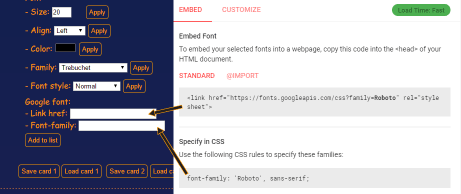
It's possible to resize the board using the board width field. The height of the board will automatically adjust to the width.
If you dislike the board, and just wish to create separate scrolls instead, try out the scroll creator instead. It's a similar tool, but there's a wider variety of scrolls (some don't fit a board like this), and they can be resized to a much larger size. It also allows you to add images, perhaps a stamp or signature, which is a feature I'll add to this in the future.
Saving and loading
You can save and load your boards using the save and load buttons (obviously), simply click save to save it locally in your browser, then click load at any time to load your saved board. You can safely close your browser, the save will still be there, at least as long as you're using a modern browser, and are not using incognito mode. It'll still save in incognito mode, but if you close the browser your save will be lost.
Saving locally
It's also possible to save your notice board data locally. Simply click the "Save local" button to have the code create a text file with all the notice board code in it, then click on the download link to download it directly to your computer. Now you can use the "Choose file" field to upload your notice board data and use it in the future. This method makes sure there's no risk of losing all your data in case your browser data is wiped, for example, but it does mean keeping track of your downloaded file.
When loading, you may need to toggle the resize feature on and off to get the loaded scrolls to resize and move around. Adding a scroll can also trigger old ones to be able to move again.